Share This Post:
Setup Voicent To Use Your VoIP/SIP Service
Step 1: Set Up A VoIP Account
If you have a VoIP service, you can get your VoIP account connection information from your service provider. The connection info is also called SIP credentials, which is your user name, password, and other information.
Please be aware some VOIP services do not disclose your account’s SIP credentials. As a result, you cannot configure our software to use these services, such as services offered by your home cable company or Magic Jack device.
We recommend using Callcentric if you are new to this or just want to test the software. Here are some examples of the available VOIP services:
Once you’ve signed up with your VOIP provider, try testing your VOIP service.
Step 2: Setup Voicent With Your SIP Credentials
To start, open your Voicent App (vapps) and on the navigation bar on the left select Setup > Options
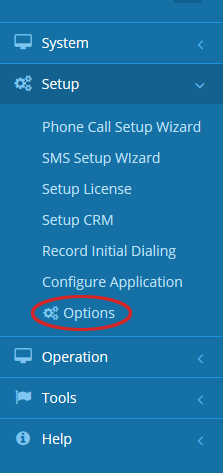
In the Options window click SIP. Click the Add button to specify your SIP account. The following screen is an example using a CallCentric account.
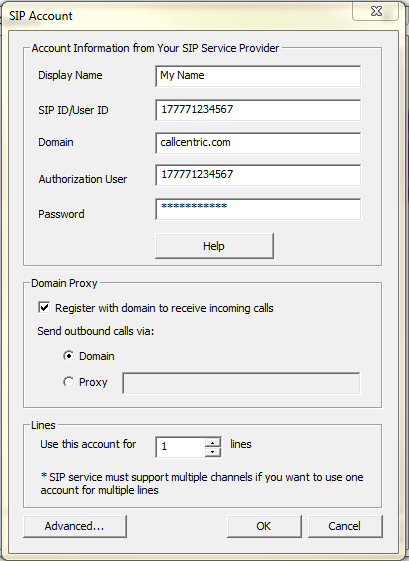
If you have trouble setting up your VoIP service with Voicent, we can help. Email your account information to support@voicent.com. After we test it, we’ll let you know the correct SIP settings and you can then change your account password accordingly.
Please note that Voicent software does not need extra software (like Xlite or Bria softphone) to make VoIP calls. Voicent software is configured as a softphone when used with a VoIP service.
Step 3: Test With Voicent Software
In order to test your Voicent software, run an Auto Dialer campaign and call yourself.
Share This Post:
