Share This Post:
Create Your First Auto Dialer Campaign
To start creating your first Auto Dialer campaign, go to the Campaigns Menu option on the left sidebar menu. Here, you will see four large buttons. Click on the one that says “Auto Dialer” and you will begin the Auto Dialer Campaign Wizard seen below.
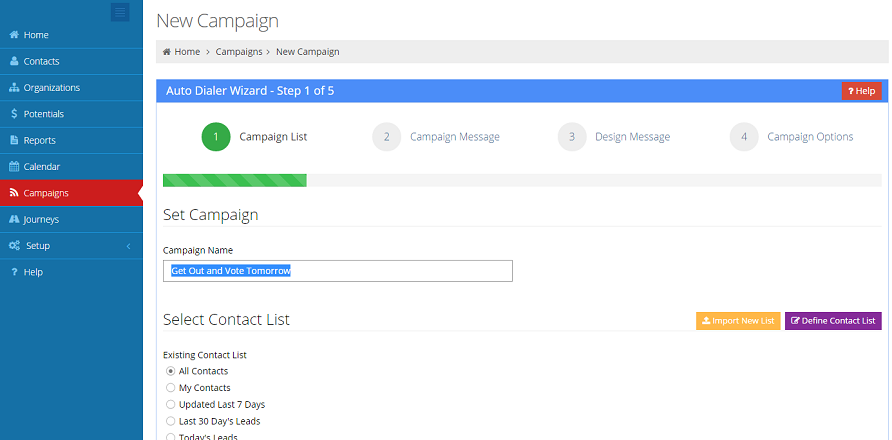
- Start the auto dialer wizard
- Import your call list from a spreadsheet/CSV file
- Upload your campaign message audio file
- Select number of lines, and click start
Voice broadcast campaigns are simple, non-interactive messages. For voice broadcast campaigns, the auto dialer automatically dials the call list. If a call is answered by a live person, the system plays your audio message. If it is answered by a machine, the system will leave the message after the beep.
Comments
First, save the Excel file as a .CSV. Select File, then Save As from the Excel main menu, and make sure to select the file type as .CSV. Then import the CSV file from Voicent Auto Dialer.
Share This Post:

What is the required audio file format?
The global standard for telephony audio is PCM 8K, 16 bit, mono. If your audio file is in a different format, such as mp3, you can convert it to the specified format by using an audio file conversion software, such as Audacity or Goldwave. For better quality, it is best to save your original file using the telephony format.
You can also choose to have the system call you to record your message. The recorded audio is automatically saved using the telephony format.