2.4 Log
Caller ID
If the password attempts is greater than 3, the system logs the
caller ID and disconnect the call. To accomplish this, we'll add
an element to handle this situation.
Add an Prompt Element
Right click on the Get Password element, select Add Next
Element, then select Prompt. Enter the element name as
Log ID, and transition touch tone response as "...". The finished
call flow diagram now looks like the following:
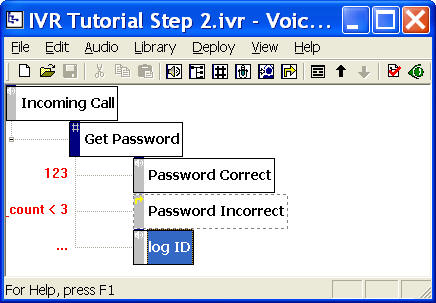
So now if the number of password attempts is greater than 3, the
Log ID element is activated.
Use System Variable
The caller ID of the current call is a
system variable. A system variable is created by the IVR
system and is read only. For example, the caller ID is established
whenever the caller ID is available for an incoming call, and it
can be accessed as __VG__CALLER_ID_NAME__. A variable added
by user is called a user variable.
The Log Message Action
The Log Message Action prints out messages to a log file. To add a
log message action, select the Log ID element, click the
properties button
 on the toolbar, select the Action tab, and then click the
New button. Choose the Log Message action type,
click OK.
on the toolbar, select the Action tab, and then click the
New button. Choose the Log Message action type,
click OK.
From the Edit Action: Log Message window, click the Add
button. The log message is defined as an expression also. You can
use variables, string literals, arithmetic operators, and
relational operator in the expression. Here we enter the following
expression:
'Caller: ' + __VG__CALLER_ID_NAME__ + ';
Number: ' + __VG_CALLER_ID_NUMBER__
For example, if the caller ID is 'John Doo' and phone number is
'123-4567', the log message is:
Caller: John Doo; Number: 123-4567
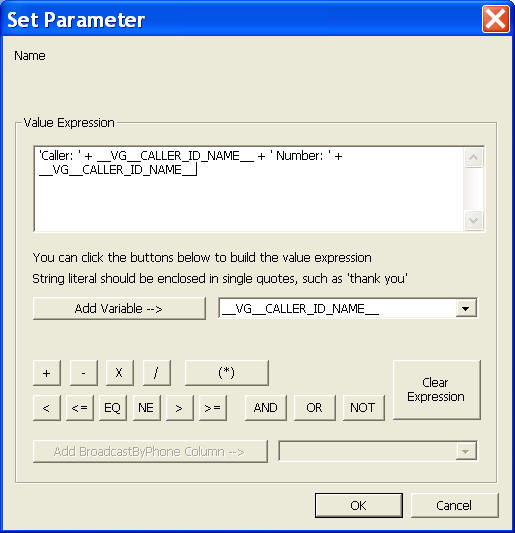
|