1: Design IVR
Call Flow
A IVR call flow diagram is a graphical representation of the
interactions between the IVR system and a caller. The call flow
diagram is similar to a voicemail system user manual. Using IVR
Studio, an IVR call flow diagram also specifies the IVR
application. The following call flow diagram illustrates the
sample auto-attendant
application.
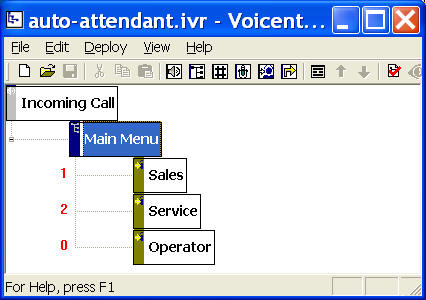
Voicent IVR system interacts with the caller according to the
call flow diagram. For the above application, the element labeled
Main Menu is activated after the system answers an incoming
call. This element prompts the caller to select the department by
pressing 1, 2, or 0. If the caller presses 2, for example, the
element labeled Service is activated, and the call is
transferred to the service department phone number.
The following are different elements available in IVR Studio:
-
 Prompt Element
Prompt Element
Play audio prompts. These prompts include pre-recorded audio
files or automatically generated audio using a text-to-speech
engine.
-
 Choice (Menu)
Element
Choice (Menu)
Element
Expect a touch tone key response. Please note that the touch
tone response key is defined in the child element of a Choice
element. For example, the Main Menu element above is a
choice element, and touch tone key 2
is defined in the Service element.
-
 Speech
Element
Speech
Element
Expect speech command response. Please note that the speech
command responses are defined in the child elements. Please also
note that speech recognition is not accurate, especially over the
phone line. It is very important to design and test your
speech interface extensively before deployment. Using Choice
element is much easier.
-
 Digits Element
Digits Element
Expect a series of touch tone keys that is ended with a pound
(#) key. For example, you can use this element to collect a 5
digit zip code.
-
 Recording Element
Recording Element
Expect a caller to record a voice message. Caller can hang up
the phone or press the pound (#) key to finish the recording.
-
 Call Transfer
Element
Call Transfer
Element
Transfer the call to another phone number or use screen pop.
The call transfer choice is defined in the Voicent Gateway
settings.
-
 Jump (Go-to) Element
Jump (Go-to) Element
Jump to a element already defined in the call flow diagram.
Prompts can be specified for each element. You can access the
prompts of an element through element Properties
 . .
|