Set Variable Action
A set variable action is an action
to assign a value to a
user variable.
To change the value of a variable, select an element properties, select the
Action tab, then click the New button; from the Choose
Action Type dialog window, select the Set Variable Value
radio button.
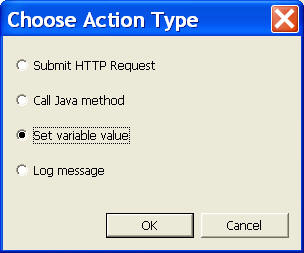
The Set Variable Window is shown below:
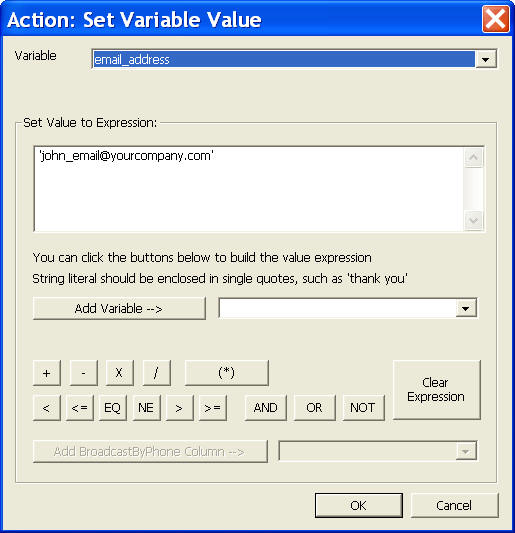
Value Expression
Values are expressions. You can create expression using the
buttons in the variable dialog window, or directly type in to the
Value Expression Box.
The simplest expressions are literals, including string
literals and numerical literals. For example:
'abc@def.com'
'John Doo'
''
5
A string literal must be enclosed by single quote. The empty
string is ''.
Expressions can also be arithmetic expressions and
relational expressions. The value of an arithmetic expression
is a numerical value; while the value of a relational expression
is true or false. For example:
(x + y) * 10
x > y - 1
It is usually not necessary to understand the full scope of these
concept for basic IVR applications. The common usage is to use a
variable to hold some value, such as a user's email address.
Advanced usages are for software integration with IVR application.
For more information about variables and expressions, please
consult a text book on programming language.
Build Value
Expression
You can simply type in the value expression in the edit box. For
example, 'john_email@yourcompany.com' as shown in the
figure above. The buttons in the dialog window can also be used to
build value expression.
If you want to add a system variable, simply select it from the
dropdown list, and click the Add Variable button. The
selected variable will be inserted into the value expression. |