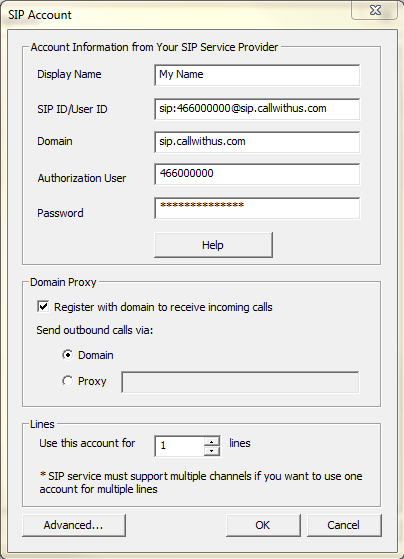Share This Post:
Setup Voicent with Callwithus
Step 1: Register a Callwithus Account & Collect SIP Credentials
In order to proceed you need to register and order a Callwithus service. You can do so here. Once you have registered you can now access your SIP credentials. Be sure you know your SIP ID, domain, and password before beginning Step 2.
Step 2: Setup Callwithus VoIP with Voicent’s Platform
Travel to the SIP window. To do so open the Voicent Software > Setup > Options > SIP > Add.
Fill in the information based on the data you gathered from Step 1:
Display Name: The name you want to display in the account
SIP ID/User ID: This is your Vonage SIP/Authorization ID
Domain: This is your Vonage Registrar information
Authorization User: This is your Vonage SIP/Authorization ID
Password: This is your Vonage SIP Password (not your account password!)
Note: Please replace 466000000 with your Callwithus SIP ID.
I’ll use the following SIP credentials:
Display Name: My Name
SIP ID/User ID: sip:466000000@sip.callwithus.com
Domain: sip.callwithus.com
Authorization User: 466000000
Password: Your SIP password
Other Relevant Information
STUN Server: stun.callwithus.co
Share This Post: