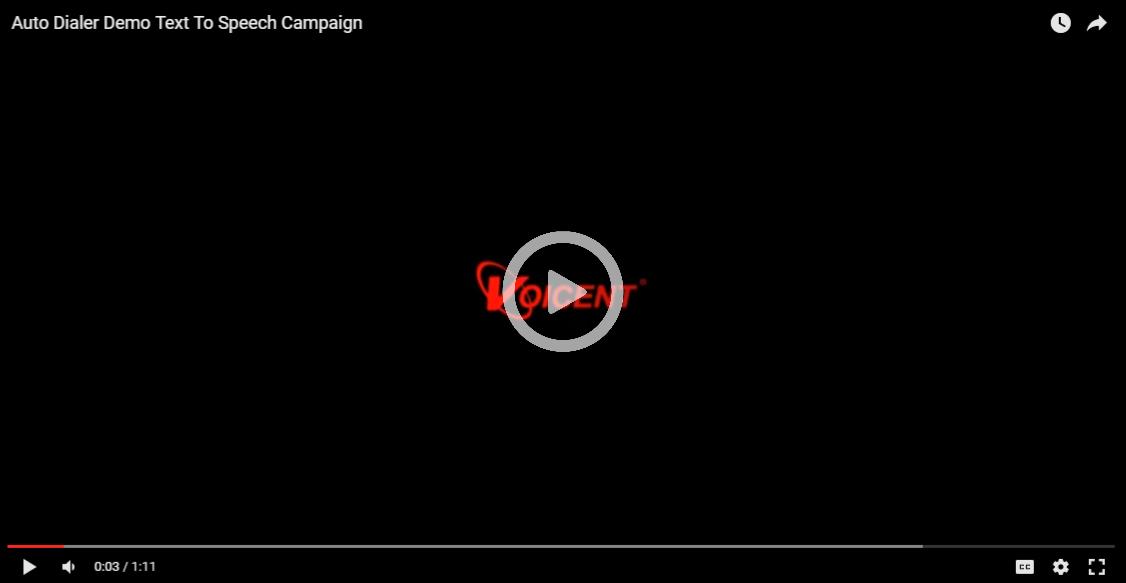How to Setup Agent Dashboard (On-Premise Software)?
Please note this article is for customers using our on-premise software. If you use our cloud service, please see How to set up Agent Dashboard
Download Agent Dashboard Software
Voicent Agent Dashboard is the software for making and receiving phone calls and accessing customer's CRM record. It is basically a soft phone with a specialized CRM interface.
Agent Dashboard software is included in the whole software package. It is important to download the correct version of the software.
The software must be run on a Windows computer.
Connection Setup Wizard
The first time you run the software, it will automatically run the connection wizard. Please make sure to select "use Voicent's on-premise software".
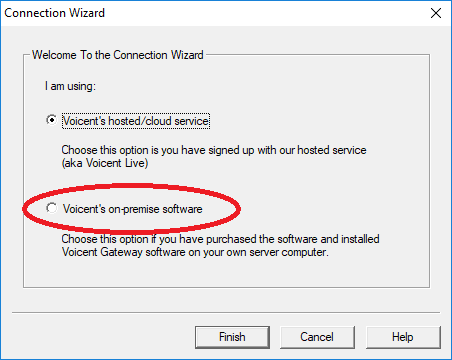
Login to Agent Dashboard.
Audio Setup
To select your audio device, go to setup, audio setup from the program main menu, then select the audio device you are using.
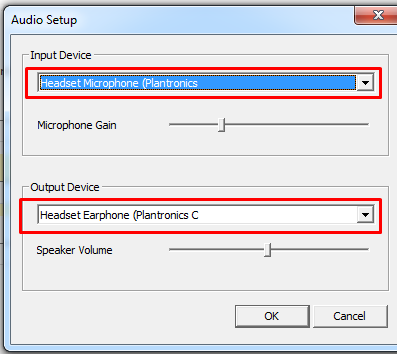
Make a Test Call
Make a manual call to yourself to test if both incoming and outgoing audio are working. To place a manual call, type in or click the phone numbers on the dial pad then click the big green phone icon to dial.
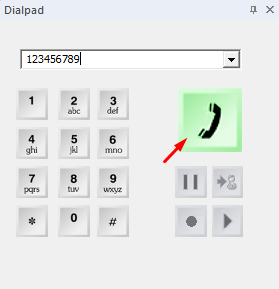
Check the audio on your phone and your headset. To adjust volume, select Setup, Audio Setup from the program main menu.
Troubleshooting
1. Need latest Microsoft Internet Explorer
Agent Dashboard uses Microsoft Internet Explorer as an embedded browser to interface with the built-in CRM.
If you see error messages about incompatible Internet Explorer version, please go to Microsoft's web site to download IE version 11 . Once installed, you may need to re-install Voicent Agent Dashboard.
2. Browser Emulation
If Agent Dashboard complains about registry settings for browser emulation, it will try to fix it. If it fails to fix it, you may need to fix it manually. For more info, please see the support article Agent Dashboard Registry Settings.
3. Voicent Gateway is Not Running
If you make a mistake and see a dialog window like the one below, do not worry. Simply select the large V button on the top left cornor of Voicent Dashboard, choose Manage Gateway, then select Use my own Voicent server as specified below, then specify the server name or IP address.
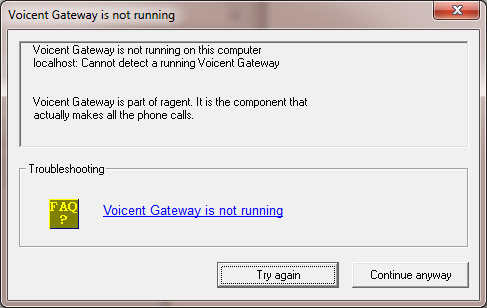
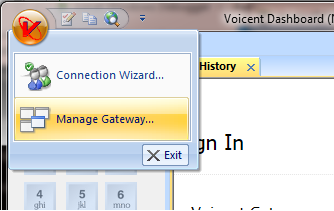
4. Audio has a lot of static noise or microphone is too sensitive
First, make sure you are using a USB headset with noise canceling feature. Second, try to reduce microphone gain to reduce the sensitivity.
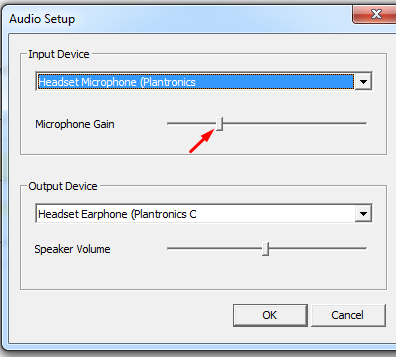
4. Audio is too low
Go to audio setup (as show above) to increase the speaker volume. Please note Windows also controls program audio, which can be adjusted from the task bar.
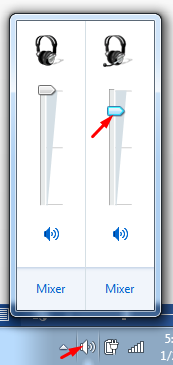
Plea