Back to Automate Campaigns Help
How to Automate Calls to a List With Multiple Phone Fields?
.
Multiple Phone Fields
Voicent CRM has four telephone fields: Home Phone, Work Phone, Mobile Phone, and Phone. By default, a campaign will choose only one phone number to call based on field selection order defined during campaign setup.
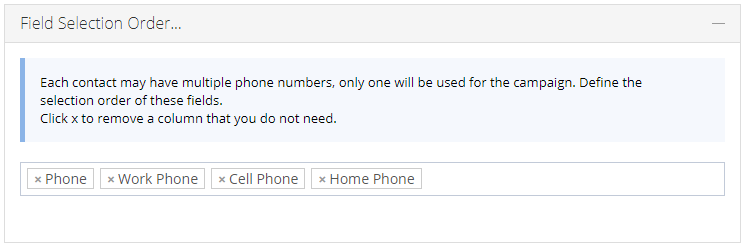
During the campaign preparation stage, the system tries to pick the first field in the defined selection order, if it is empty, it tries the second field and so on. Only one telephone number will be selected for a contact. If no phone number is available, the contact is counted as No Phone Number under the campaign summary. In addition, if the Do Not Call field is checked, the contact is skipped.
However, it is sometimes useful to try to call all available phone numbers until someone is reached.. This example shows how to set up a campaign series to achieve that.
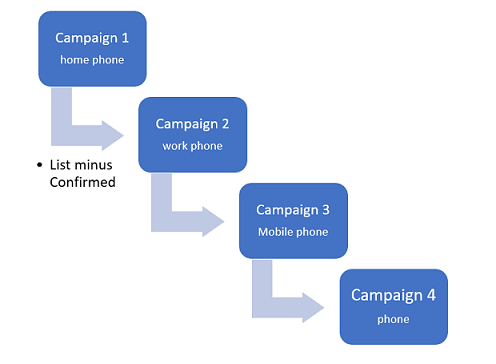
Specify the Campaign Series
The following are the steps to automate such as a workflow.
- Define a campaign message to collect a touch tone response
- Define a call disposition rule to set Contact Status to Contacted if a touch tone key is received
- Define an auto dialer campaign template to call only home phone
- Define an auto dialer campaign template to call only work phone
- Define an auto dialer campaign template to call only mobile phone
- Define an auto dialer campaign template to call only phone
- Define a campaign series to run the above four campaigns one after the other
This can be set up under Setup, Campaign, Message page using interactive message type.
This can be set up under Setup, Campaign, Call Disposition page as follows.
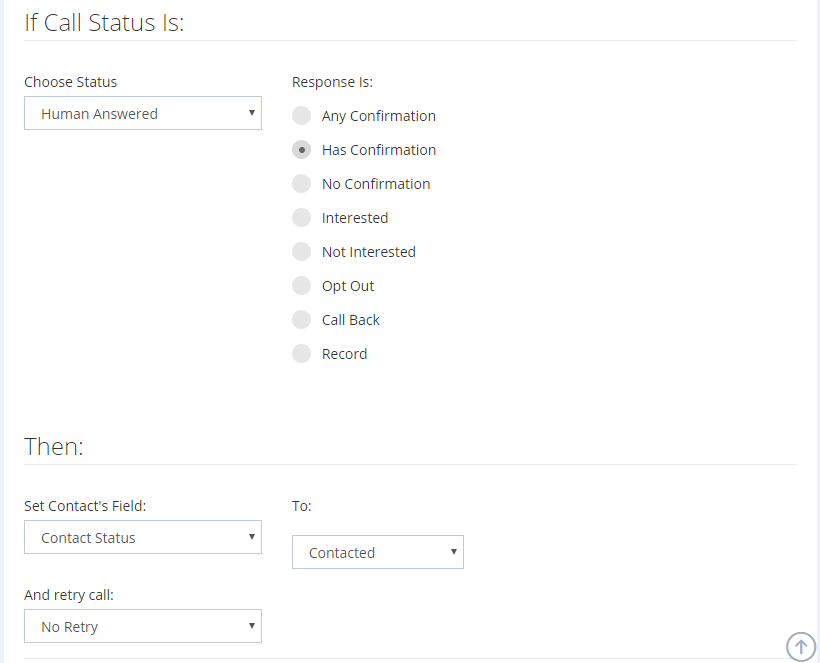
This can be set up under Setup, Campaign, Template page. Set the campaign as usual, make sure to select the correct phone field, set the correct advanced list criteria, select the campaign message and call disposition rule defined in the previous steps. We will name the campaign template Home Phone Only.
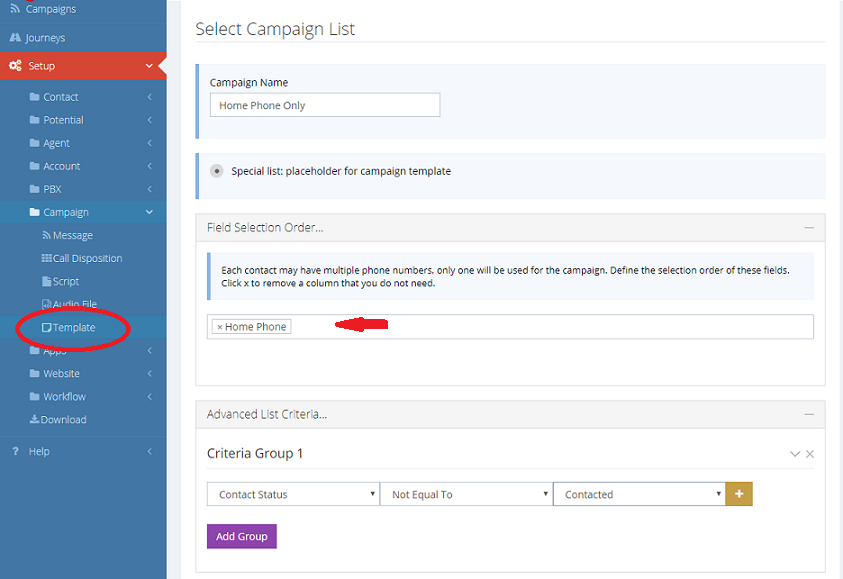
Similar to step 3.
Similar to step 3.
Similar to step 3.
This can be set up under Setup, Workflow, Campaign Series page as follows.
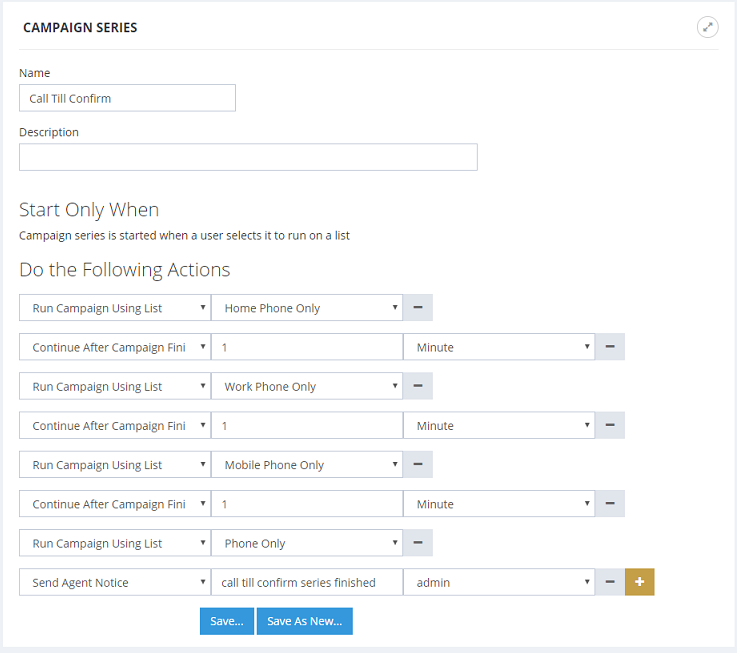
Campaign Series Explained
Now to launch a campaign series, all you need to do is go to Campaigns page, then click the Start Campaign Series button. Choose your list and the defined campaign series, then click the Create Campaign button.
So how does this series work? When the series is launched with a call list, it will run an auto dialer campaign for the whole list just to call home phone (as defined by campaign template Home Phone Only. If a touch tone response is received, then the contact's Contact Status field is automatically set to Contacted by the call disposition rule defined in step 2.
After the campaign is finished, the series will wait for one minute as specified by the action Continue after campaign finish
It will then launch a campaign to call work phone only. Since the advanced list criteria for the campaign limits contacts with Contact Status not equals to Contacted, only contacts not confirmed will be called.
This process continues with campaigns to call Mobile Phone and Phone field
Once all campaigns are finished, the system sends a notification to admin.
