Share This Post:
Creating an SMS Campaign
Running an SMS campaign is quite simple, but before you can jump into it, make sure you’ve followed the steps outlined in this
SMS setup article.
{1} Selecting a List
Once you’re all setup, make your way to the Campaigns section. Click on Text Broadcast. You should be taken to a page pictured below. This is where you’ll give a name to your campaign, and select which list you would like to send your message.
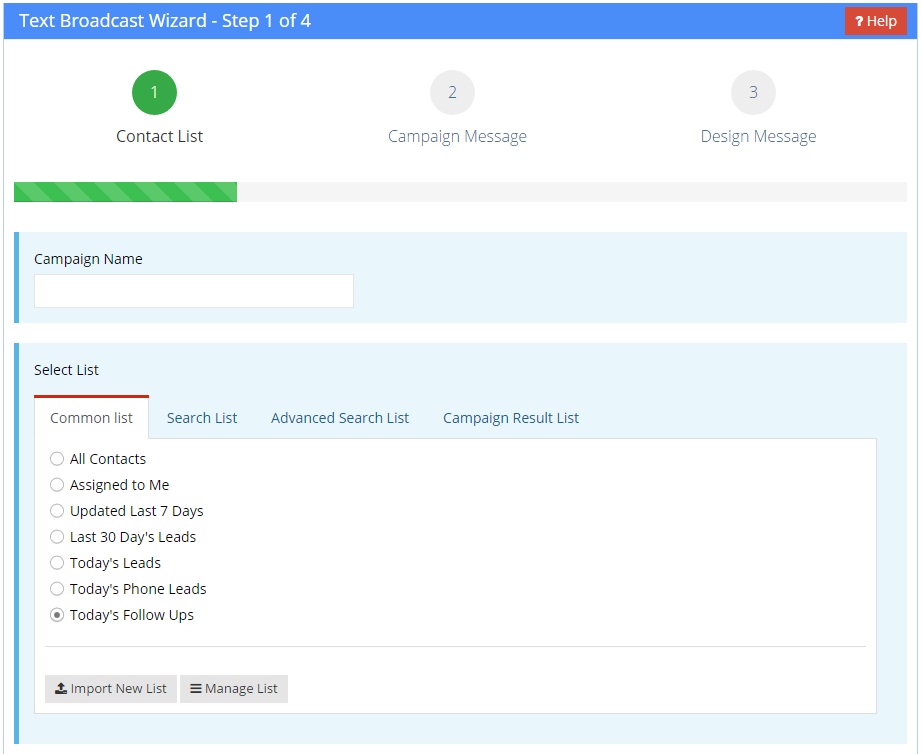
There are several different types of lists you can choose from, but for now you can select from All Contacts, or a predefined search profile. Now click continue.
{2} Selecting a Message
Step 2 involves selecting what message you would like to distribute to your contact list. If you have a message already created, then you can select it now. Otherwise, you’ll need to create a message.
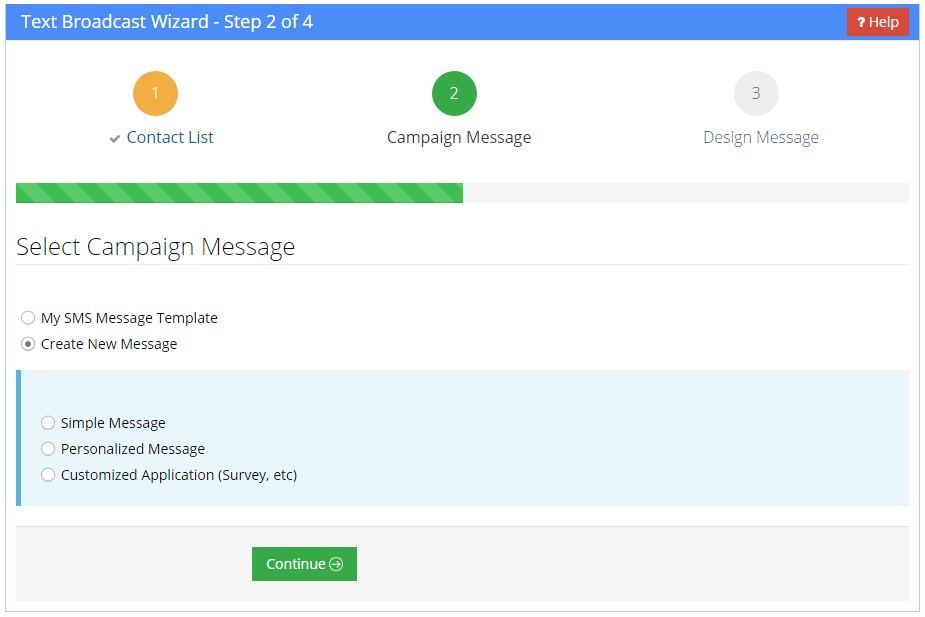
{3} Designing a Message
If you haven’t already made a SMS message it’s okay, here’s how to do it. In the picture above you probably noticed there was three different types of texts you can send out through Voicent software.
- Simple Message – A message that will be the same for every user
- Personalized Message – This message type allows you to insert contact fields such as a first name
- Customized Application – These are interactive messages that collect user replies and respond
Most users will want to choose one of the first two, unless you’ve purchased our SMS Survey product. For simple messages, you will simply enter the text your message consists of into the text box, and then click continue.
For personalized messages, read this article on
how to personalize SMS messages. Once you’ve created the message, you’re ready to start your campaign. Simply hit continue until you see page like this:

Share This Post:
