Share This Post:
Setup Voicent to Use Your Mitel PBX System
Step 1: Create IP Extensions
If you have newer models of Mitel’s PBX system, such as Mitel 3300, you should be able to setup IP extensions for Voicent’s software. When you add an extension, make sure you add it as a generic SIP device.
(You can configure a SIP device in the User Configuration form or the Multilie IP Set Configuration form.)
For more details, please check the user manual for your particular Mitel system. Take a look at sections for configuring extensions for SIP soft phones such as X-lite. You can also google the term ” Mitel SIP extension” for more info.
Once you have an extension configured, get the SIP credentials for the extension. The SIP credentials is information about the extension, PIN, and IP address of your Mitel system.
Step 2: Configure Voicent Software
Open Voicent’s Software, select Setup > Options > SIP tab, and click the
Add button. Enter your extension information as shown below. The display
name, SIP ID, and user field should be your extension number, password is
your PIN for the extension, and Domain is the IP address of your Mitel
system.
Please remember to replace the setting values
with your own extension info.
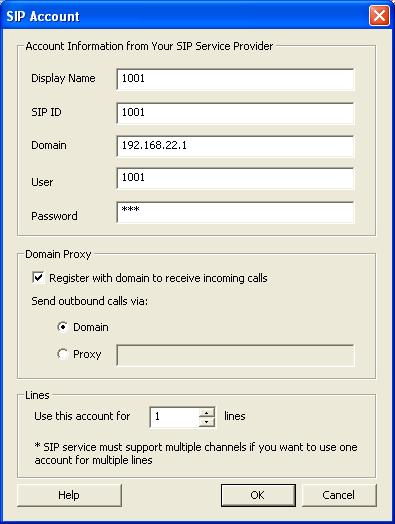
If you want to setup multiple lines, you need to repeat the steps to create additional extensions.
Share This Post:
