Create Audio File Using Telephone Recording
Select Operation > Recording from the main menu to invoke the
recording dialog. Click the Save As button to select the recording file
name. Click OK.
Once you click the Record Now button, Voicent Gateway is set for
accepting phone calls for telephone recording. You will need two phone lines to
do the recording. One phone line is the used by your voice modem, and the other
for calling the voice modem line.
Call the phone number of the voice modem line. After Voicent Gateway picks up
the call, simply follow the voice prompt to record your message.
After record your message, the recorded message is saved in the file you specified in the previous step.
You can listen to the message by clicking on the audio file. If you have saved the audio file under MyRecordings folder, please click on the My Computer icon on your Windows desktop, select Local Disk (C:), then select Program Files folder, then select Voicent Folder, then select MyRecordings folder. Click on the my_message.wav to hear your newly recorded audio file.
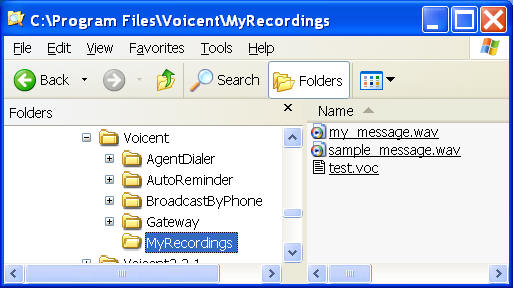
Previous: Scheduled Calls
Next: Create Audio File Using Text-to-Speech
