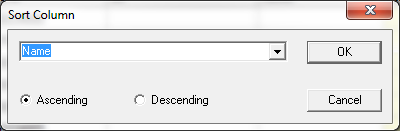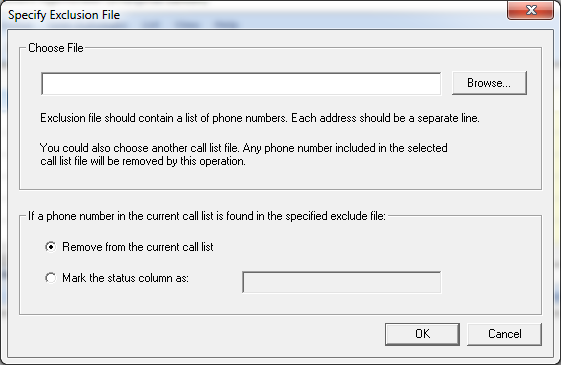Clean, Exclude, Sort, and Check the Do Not Call(DNC) List
List management features include the following:
- Sort list by name, phone number, or call status
- Clean list by removing rows with duplicate numbers, or failed call status
- Exclude phone numbers by comparing your spreadsheet against an exclusion file
- Generate a call list using a given telephone prefix
- Set call list size
To access these list management features, simply select the tab from the main program window.
Sort Call List
Select -> from the main menu, you should get this dialogue.
Choose , , , or for sorting in either ascending order or descending order.
This feature is useful in multiple ways. For example, if you want to call everyone on your call list that your previous broadcasting failed to reach, you can sort your broadcast file by call status. Select all the rows with in the status column and then press the key. Save the call list file and start another broadcast. The program will only call the phone numbers in the rows without anything written in the status column.
Clean Call List
You can clean up your call list by removing rows with duplicate phone numbers, failed call status, or empty phone numbers. Just select -> from the main menu.
Phone list exclusion
You can run an exclusion check against a phone list file. Select -> from the program main menu. In the pop-up window, select the exclusion file by clicking the button. Click .
The exclusion file should contain a list of telephone numbers. The program removes any row with its phone number that appears in the chosen exclusion file. Each number should be in a separate line.
For example, your call list file could look like this:
80512345678052223345
9013334567
......
Check the Do Not Call List
Use the following instructions to check your call list against the Federal Do Not Call List.
- Download the from http://www.donotcall.gov. When downloading, please select the
- Once downloaded, please use winzip or another similar program to unzip the file and save the file to a directory, such as
To load the into the program, do the following:
- In the main menu, select and then select
- Specify the directory that contains where you downloaded the file (for example, )
- Specify the
- Click
For phone numbers in the , the status column will be set to Please save your call list. Future broadcasts will skip rows with set.