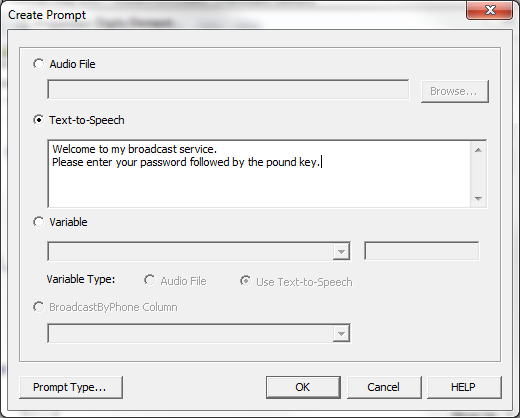IVR Tutorial Lesson 1: Create a Prompt
The digits element Get Password sets the system to collect a series of touch tone keys ended by the pound key. But before the system can do that, it needs to tell the caller what is expected. In this example, the system will play the following message:
The prompt of an element is played before the activities of the element is executed.
Audio File Prompt
You can use a pre-recorded audio file as your prompt. You should use pre-recorded audio files for fixed messages only. If you wish to use a pre-recorded file, please refer to the following documentation:
- Using your phone to record audio
- Using a computer microphone to record audio
- Using Text-to-Speech to record audio
- Using a professional recording studio
Text-to-Speech Prompt
For dynamic content, such as the balance of a bank account, it is not possible to pre-record content for every single call. Text-to-speech software must be used to generate dynamic audio.
Add Prompt
Right click on the element, select and then select the tab. Click the button to add a new prompt item. Select the option then enter a welcome message.
Here we use text-to-speech for the prompt. You could also record the message to an audio file and select the audio file as the prompt instead.
The Design So Far
When a call is answered by the IVR application it plays the prompt and then waits for caller input.