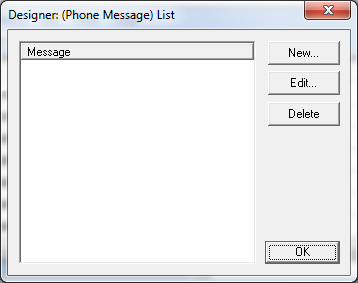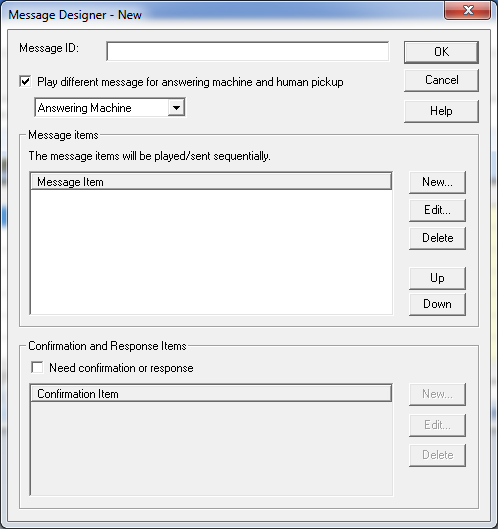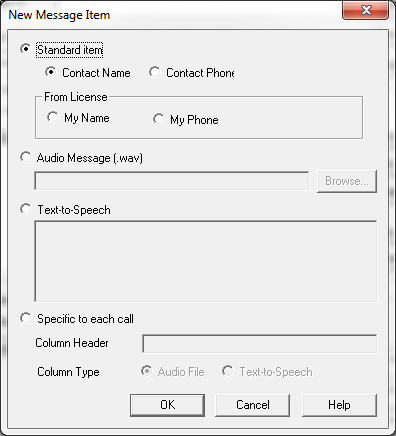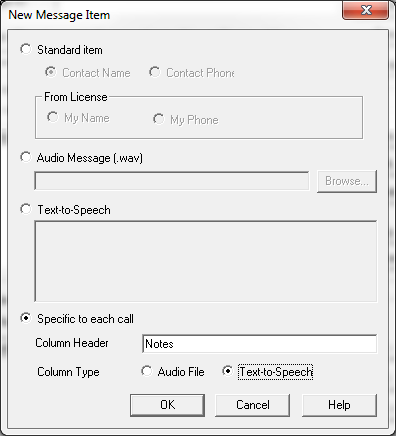Message Designer
Message Designer allows you to create a customized message for broadcasting. For example, you can play customized messages in the case of an answering machine picking up the call.
Please note that while other Voicent programs can play differing messages in the case of a live pick-up Agent Dialer CANNOT perform this specific action due to the nature of predictive/semi-automatic dialing.
You use the Message Designer window to customize a message for broadcast. You can access Message Designer from the tab -> .
When you use Message Designer to customize a message you are really designing a message template. Select the template when creating a new call list.
Each message is composed of a list of message items played sequentially. A message item can be any one of the following:
- An audio file
- My Name listed in the user license
- My phone number listed in the user license
- Contact name of a phone number in the call list (a single row)
- Contact phone number from a listed number
- Fixed text-to-speech item
- Audio file specific to each call
- Text-to-speech item to each call
Use call specific audio file or text-to-speech items
To customize or personalize each phone call, you can use call specific audio files or text-to-speech items.
In the dialogue of Message Designer, you can create a new item that is specific to each call. This type of item will cause the program to add a new column to the spreadsheet. The new column can be a text-to-speech item or an audio file. For example, if you want to include a special note for each call, in click to invoke the dialogue. Select then in the column header, type in In the column type, select Click
When a new call list is created based on this message, a new column called will appear along with Contact Name and Phone numbers. Type in any notes you want in the Notes column for each call. The notes will then be played using text-to-speech for each phone call.
Change broadcast message
You can change the broadcast message by selecting -> and then choosing the desired message.
Please note that some message types are not compatible. For example, one message might require a column named while another message might require differently named columns. Agent Dialer will automatically convert the call list to match formerly incompatible messages. It is wise to save the call list before selecting a new message.