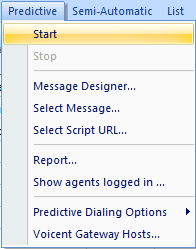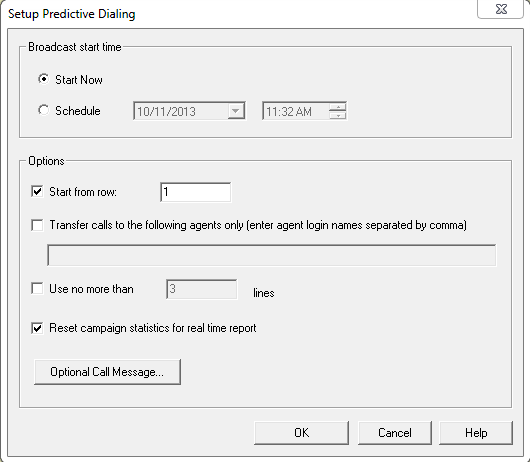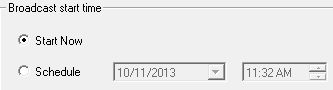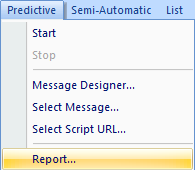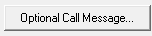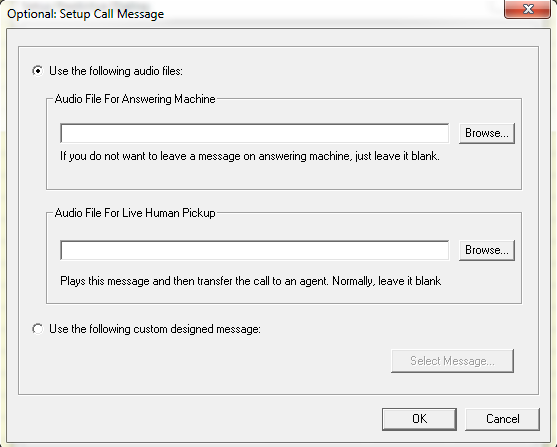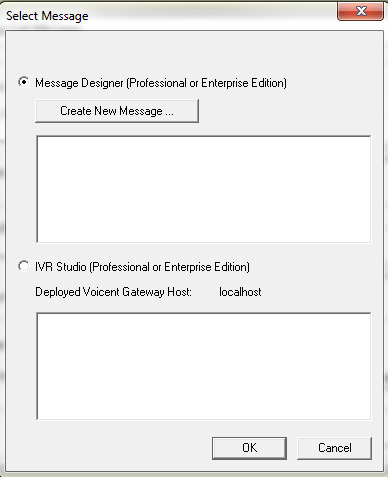Campaign Options
Once you are ready to start a campaign, press on ![]() from the toolbar. Alternatively, you can click on from the tab.
from the toolbar. Alternatively, you can click on from the tab.
Once you click on a window will pop up. In this window you will be able to:
- Set Broadcast Start Time
- Specify Rows to Start Calling From
- Specify Agents for Call Transfer
- Limit Line Usage
- Clean an Old Campaign Statistics Report
- Specify a Message for Answering Machines
Set Broadcast Start Time
Choosing will start the dialer as soon as you press Alternatively, you can schedule it to run at a certain time in the future by choosing
Specify Rows to Start Calling From
If you leave this untouched, it will automatically start the predictive dialing from the first row of your call list that has not been dialed yet. This will be the first row/entry that has a blank You can modify this by changing the content of the field.
Specify Agents for Call Transfer
Please note Professional Edition customers do not have access to this option. This option is only available for Enterprise customers who are running Multiple Campaigns
If you have the Professional Edition you should specify call transfer through Voicent Gateway: -> ->
Limit Line Usage
When you are running multiple campaigns, you might want to limit the number of phone lines utilized by each campaign to make sure all of your campaigns get a share of available lines. You can limit the number of lines used by checking the box and specifying the number of lines to use for the current campaign.
Clean an Old Campaign Statistics Report
This option will clear the report statistics that have been recorded before the start of a new campaign. If you want to combine this campaign's statistic report with the campaigns that have run in the past, leave this unchecked.
To check the report, choose the tab and click on
This window will show you the statistics gathered so far. This can only be cleared by checking the option titled:
Specify a Message for Answering Machines
If you would like to use an IVR program that you made, leave a message for answering machines, or if you would like to play a message after a callee picks up the call and before it gets transferred to an agent, click
To use a static message/audio file that you have already prepared just use the button to find your prepared audio file. You can also leave it blank so that no audio file will play if an answering machine picks up the call or if a person picks up the call.
To use a dynamic message, click on You can choose between any message you created using Message designer or IVR studio
.