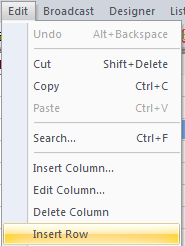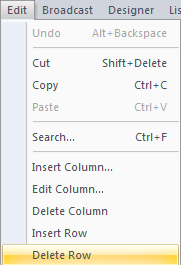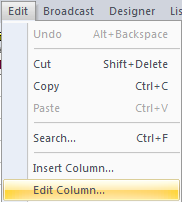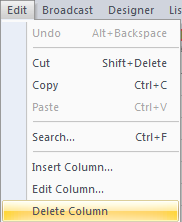Insert, Edit, and Delete Rows or Columns
Setting the number of rows
To set or increase the number of rows in the main spreadsheet window select from the menu, then choose
Insert Row
To insert another entry/row to the call list, simply:
- in which you want the new empty row to appear
- Select from the tab
Delete Row
To delete unwanted entries/rows from the call list, simply do the following:
- in which you want to be deleted
- Select from the tab
Insert Column
To insert a column from the call list, simply:
- Choose where you want the column to be inserted into (Anywhere except the Name or Phone columns)
- Select from the tab
- (letters and numbers only. Cannot contain a space. Use an underscore (_) instead.)
- Choose the type of the column you want this new column to be. This will become important when you want to utilize Message Designer
Edit Column
To edit a column from the call list, simply:
- Choose the column in which you want to be edited (Any column except the Name, Phone, Notes, or Status columns)
- Select from the tab
- Edit your column as desired
Delete Column
To delete unwanted columns from the call list, simply:
- Choose the column in which you want to be deleted (Any column except the Name, Phone, Notes, or Status columns)
- Select from the tab