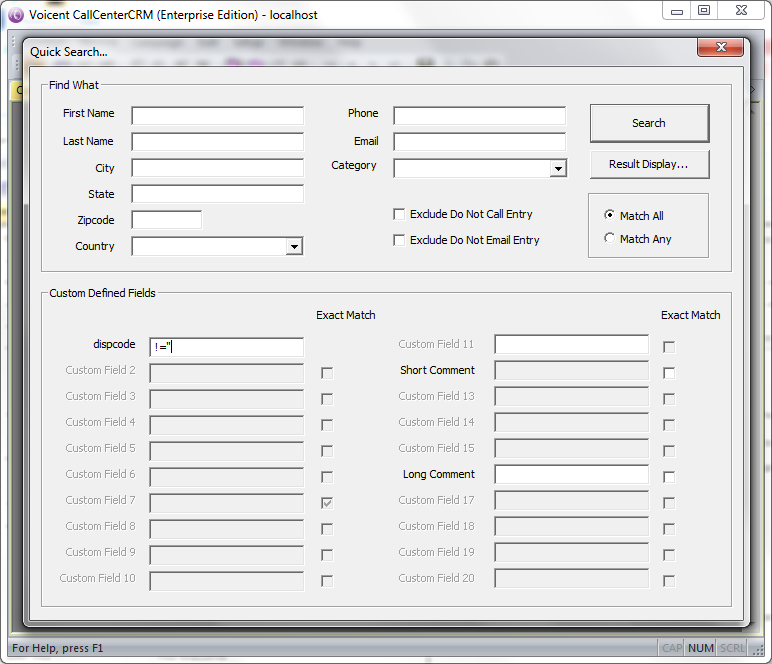Search Customer Contacts
To search for a list of people that you have in your Customer Database (CRM), you will need to click on the search icon located at the top left of the software page OR click on ->
A new dialogue box will appear. Several rules to remember when using the :
- Only fields that are filled in will be considered when searching for contacts. In contrast, empty fields will not be considered when searching for a contact in the list.
- There are 2 ways of filling the fields.
- Exact keywords. For example, to search for people who have the last name you would have to fill in in the field.
- Conditional keywords. For example, to search for anyone who does not have a disposition code, you will need to fill in (note: that is 2 single quotes, instead of one set of double quotes) There are 6 conditional statements that are usable:
- Equal:
- Not Equal:
- Greater than:
- Greater than or equal to:
- Less than:
- Less than and equal to:
- Note: If you want to search everyone you have in your CRM database leave all of the search fields empty.
Related Video: Call Center CRM - Adding, Viewing, Editing, and Deleting Contacts