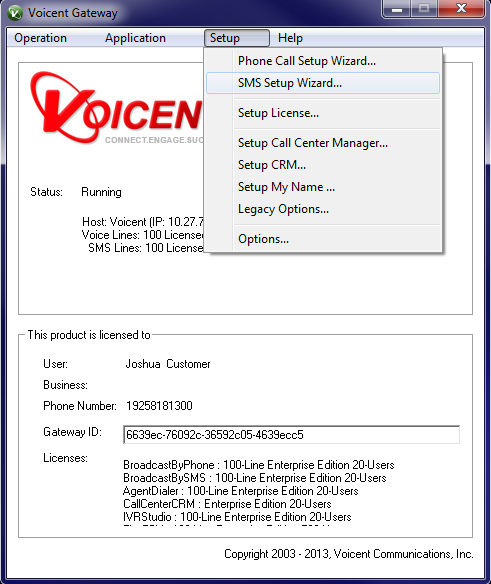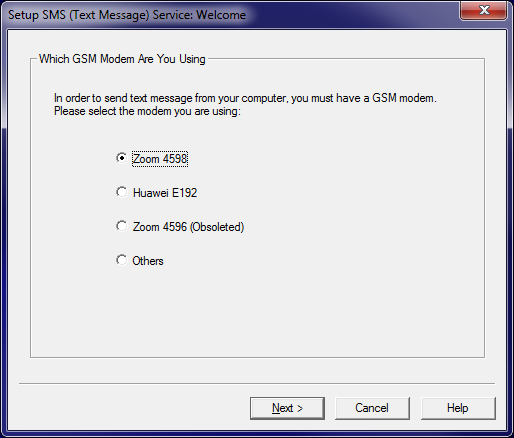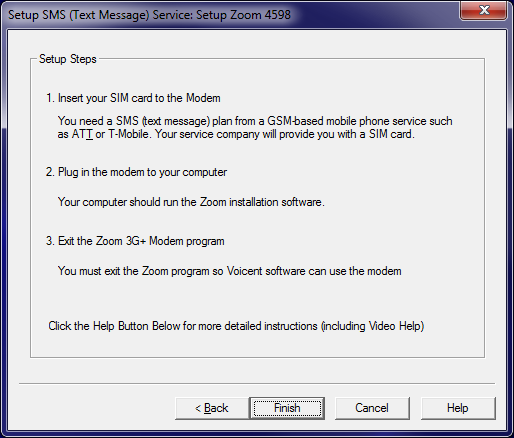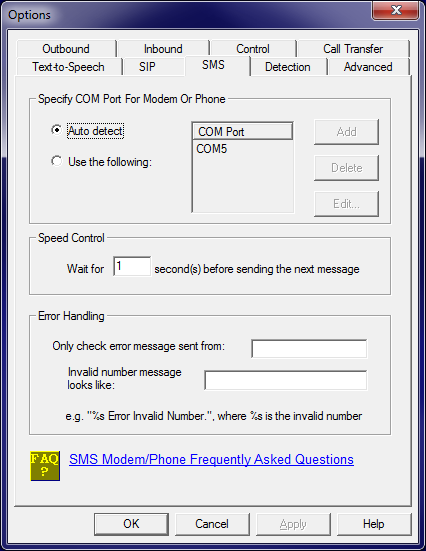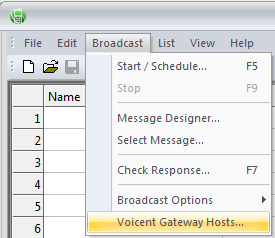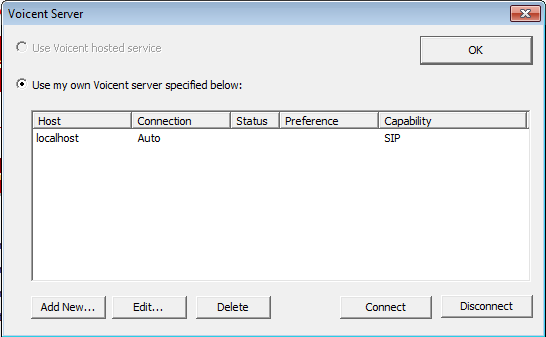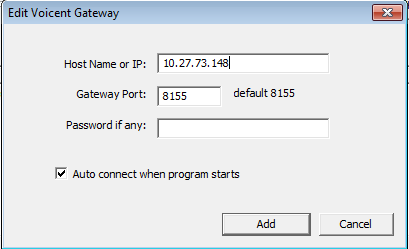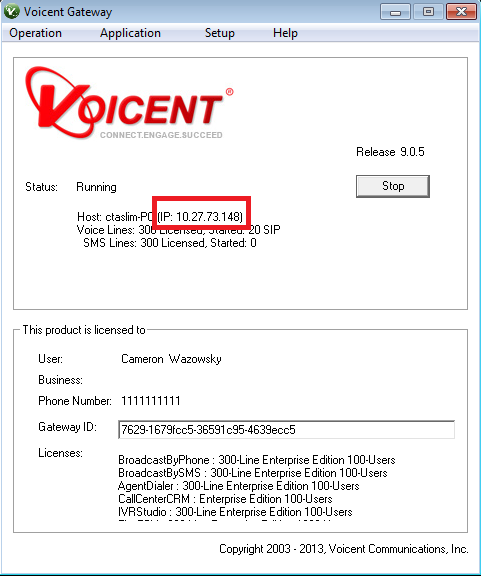Setup Gateway
Voicent Gateway is automatically installed along with your Voicent software package. You will be REQUIRED to setup your text messaging modem through this software before using BroadcastBySMS.
In order to use BroadcastBySMS you will also need to setup a text messaging modem on your Voicent Gateway enabled computer.
Once you have successfully inserted a SIM card into your modem, you will need to follow these steps to connect BroadcastBySMS to the Voicent Gateway before running any broadcast campaigns. Here's how:
- Plug in your Zoom modem (with SIM card inside) and it should auto-install Zoom software. Once installed, make sure to close the Zoom software before proceeding.
- Open up the Voicent Gateway window, select then
- That will bring up this window: Select your modem (we generally recommend the Zoom 4598) and press next.
- You will then get this window: As the image indicates, you will want to make sure you have plugged in a modem with a SIM card inside and closed the modem's software before proceeding.
- In the Gateway window click on -> then go to the tab. Make sure you have set Specify COM Port For Modem Or Phone to
- Next, open
- Click on ->
- Click on the existing entry, then click the button
- In the field enter the IP address in which Voicent Gateway resides or enter in if you want to connect to the computer you are currently on. You will be able to find the IP address by opening Voicent Gateway and checking the IP address Gateway is connected to.
- Check . Leave it unchecked if you do not want Gateway to remember this configuration.
- Click then
Video Reference:
Video link: Setup Voicent BroadcastBySMS with Zoom 4598 Modem
Video link: Setup Voicent BroadcastBySMS with Huawei E192