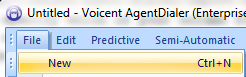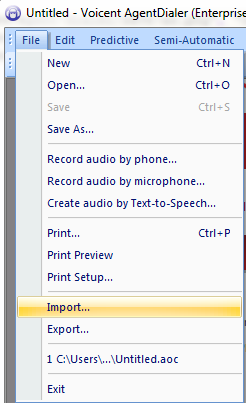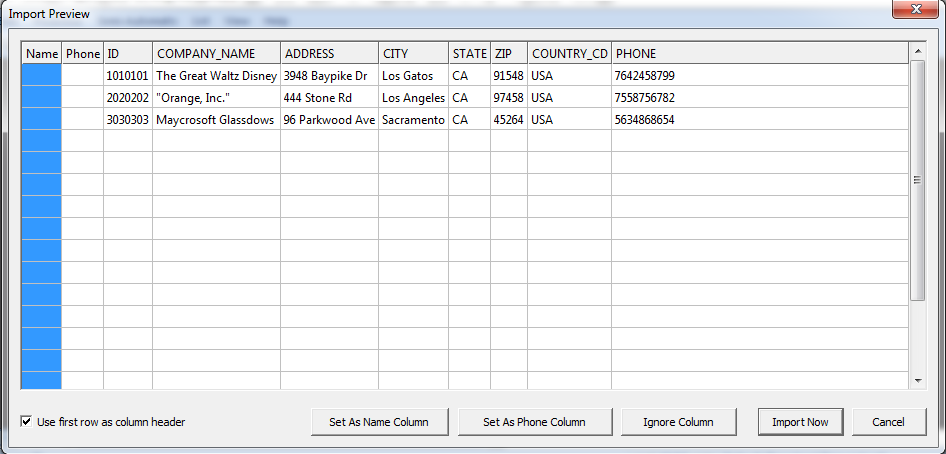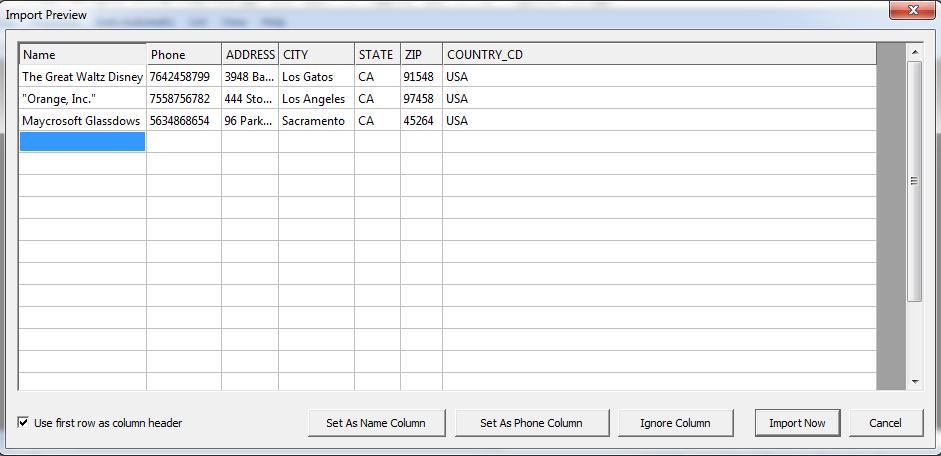Importing from a CSV file
Before you import a call list, you will need a .csv file
Once you have a file ready, then you will need to:
- Open Agent Dialer
- Open a call list or click on ->
- Click the Tab
- Click
- Browse for the file and make sure the is a comma (,)
- Press
- To set the first row of your call list to be the column title for Voicent software, Check the
- You will need to specify which of your columns from your call list will be placed on Agent Dialer's and columns. To do so, click on the column(s) you want to specify and click along with appropriately
- To exclude a specific column, simply click the column you want to remove and click
- Once you are happy with your file, press