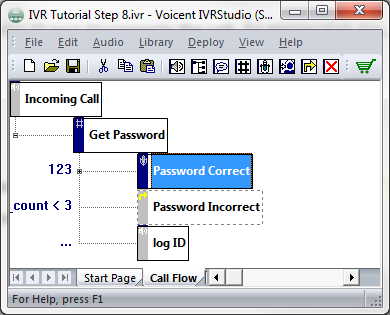IVR Tutorial Lesson 2: Log Caller ID
If the number of password attempts is greater than three, the system logs the caller ID and disconnects the call. To accomplish this, we'll add an element to handle this situation.
Add a Prompt Element
Right click on the element, select then select . Enter the element name as Log ID and enter the transition touch tone response as "...". The finished call flow diagram now looks like the following:
So now if the number of password attempts is greater than three, the Log ID element is activated.
Use System Variable
The caller ID of the current call is a system variable. A system variable is created by the IVR system and cannot be modified, it is read only. For example, the caller ID is established whenever the caller ID is available for an incoming call and it can be accessed as __VG__CALLER_ID_NAME__. A variable created by the user is called an user variable.
The Log Message Action
The Log Message Action prints out messages to a log file. To add a
log message action, select the element, click the
button
 on the toolbar, select the tab and then click the
button. Choose the action type then
click .
on the toolbar, select the tab and then click the
button. Choose the action type then
click .
From the window, click the button. The log message is defined as an expression also. You can use variables, string literals, arithmetic operators, and relational operators in any expression. Here we enter the following expressions:
'Caller: ' + __VG__CALLER_ID_NAME__ + ';
'Number: ' + __VG_CALLER_ID_NUMBER__'
For example, if the caller ID is 'John Doe' and the phone number is '123-4567' then the log message will be:
Caller: John Doe; Number: 123-4567