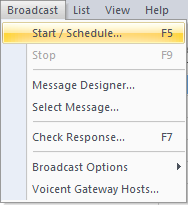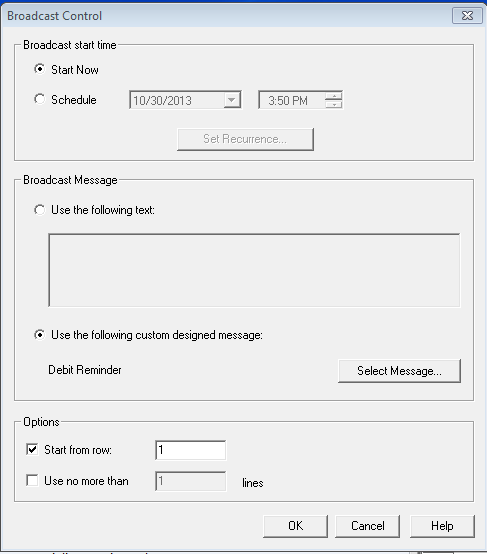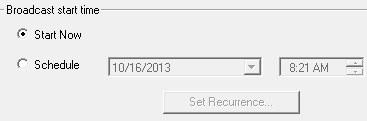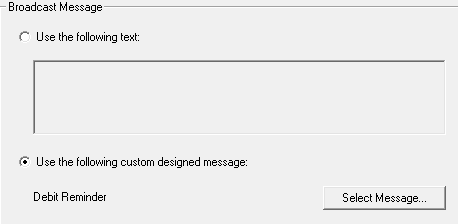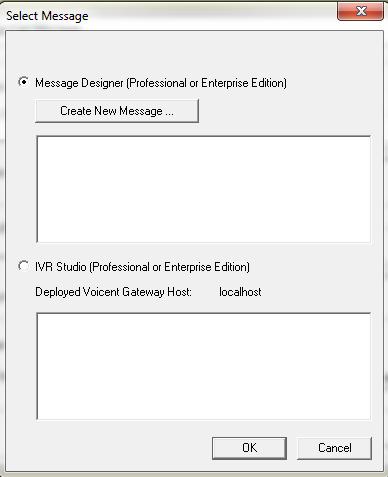Campaign Options
Once you are ready to start a campaign, press on ![]() from the toolbar. Alternatively, you can click on from the tab
from the toolbar. Alternatively, you can click on from the tab
Once you click on there are a few more settings that you may want to modify. In this window, you will be able to:
- Set Broadcast Start Time
- Select Broadcast Message
- Specify Rows to Start Calling From
- Limit Line Usage
Set Broadcast Start Time
Choosing will start the broadcast as soon as you press Alternatively, you can schedule it to run at a certain time in the future by choosing the option.
Selecting Message
You will have the option to either broadcast a pre-recorded message or a message that was designed either through Message Designer or IVR studioIf you want to use a pre-recorded message, browse for your file by choosing and click on
Specify Rows to Start Texting From
If you leave this untouched it will automatically start the broadcast from the first row that has not been texted yet. This will be the first row that has a blank You can modify this by changing the content of the field.
Limit Line Usage
When you are running multiple campaigns, you might want to limit the number of phone lines on certain campaigns to make sure each campaign gets a share of phone lines. You can limit this by checking the box and specifying the number of lines to use for this particular campaign.