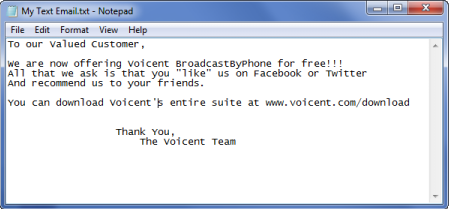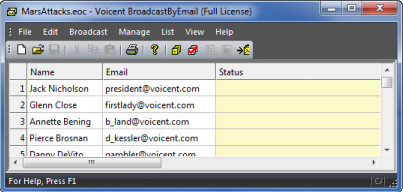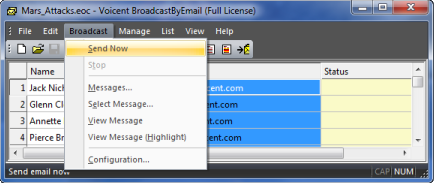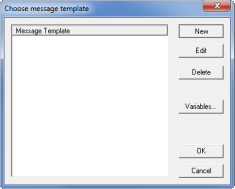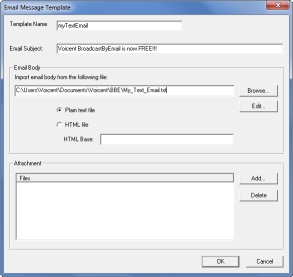Send Text Emails
Sending text emails is similar to sending a group email using any email program.
- First you create your email message
- Second you specify the recipients' email addresses
- Finally click the send button.
Before continuing be sure that you have setup your SMTP server information or you will not be able to send emails through BroadcastByEmail.
Write your email message using your favorite text editor, such as Notepad
To access Notepad, click the Windows select -> -> . Use Notepad to write your email's message. Save the content in a file, for example,
Specify Recipients' Email Addresses
Open BroadcastByEmail, in the Email column, type in recipients' email addresses. Each row should only contain one email address. The Name column is not required.
Click Send Now button
Select -> from the main menu.
The dialogue should appear. Click to create a new one.
If you click , the dialogue should appear. Give any name to your template, such as . Specify the email subject line. Then click the button to select your email message file you created in step one. Click .
Select the newly created template, click .
The dialogue should appear. Specify your and . Click .
Video link: How to send a simple email with BroadcastByEmail